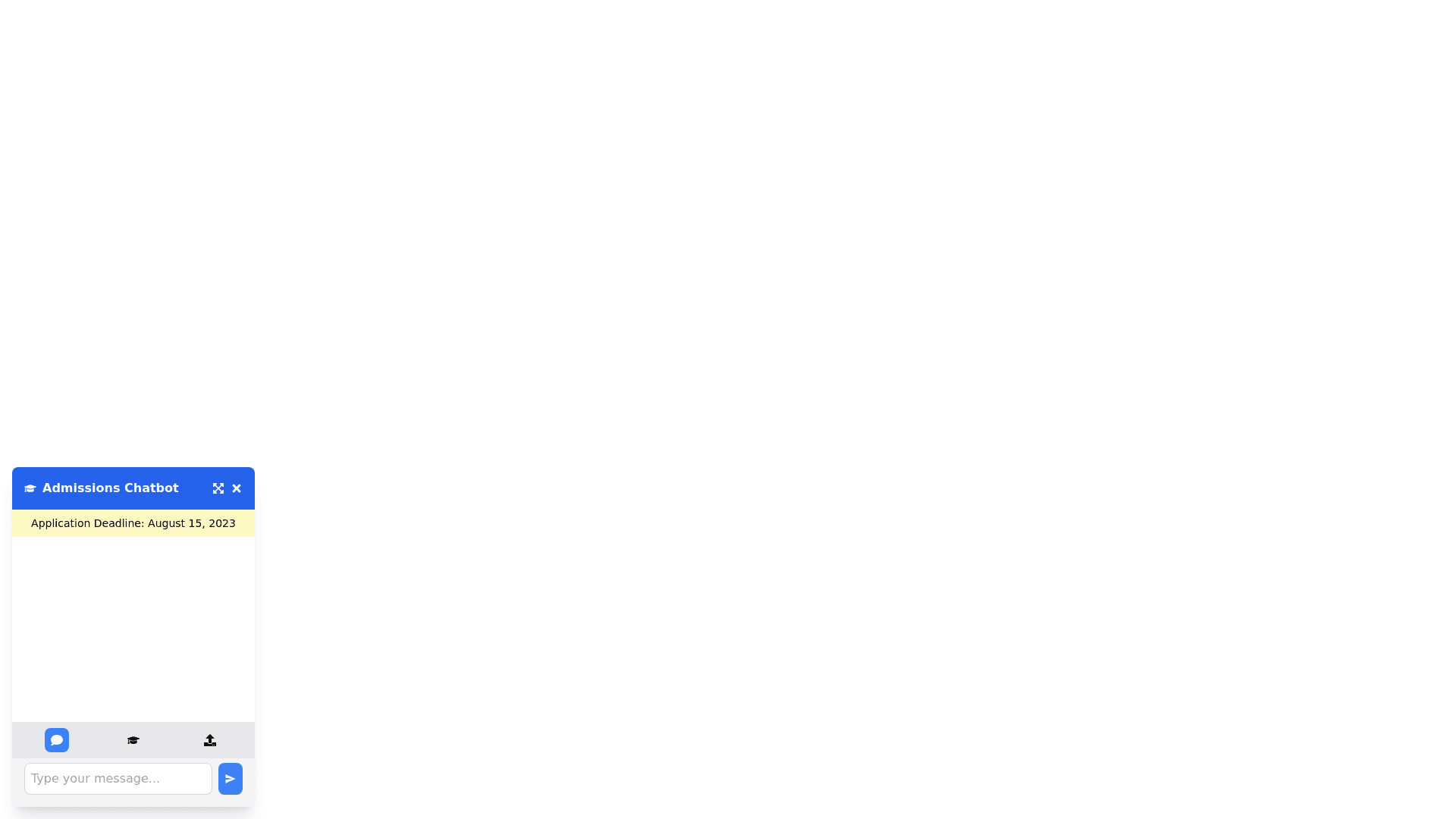Admissions Chatbot - Copy this React, Tailwind Component to your project
To design a more streamlined and user friendly interface for the admissions chatbot, here are some adjustments and enhancements: Layout Overview: Positioning: The chatbot window remains in the bottom left corner, but with a clean, minimalistic design that makes it feel modern and unobtrusive. The size should be adjustable so users can expand or minimize the chat window. Main Chat Interface: A compact header at the top with the title like “Admissions Chatbot” and an icon representing course registration or admissions. Chat window with scrollable conversation history, featuring different message bubbles for user inputs and chatbot responses. Multi function Toolbar: Positioned at the bottom or along one side of the window, the toolbar will allow users to switch between functionalities: Course Registration (Rasa): A dedicated tab or button to open the course registration form directly within the chat interface, making it easy for students to input their student ID, course ID, and class ID without leaving the chat. Upload PDF (RAG): A tab or button for users to upload PDFs. After uploading, the chatbot will provide automatic prompts or questions about the content, giving users a seamless way to interact with the uploaded document. Chat (General): This is the main chat functionality for answering general questions and inquiries about admissions. User Flow for Each Functionality: Course Registration: Once the user selects this tab, a guided form appears. The chatbot prompts the user step by step to complete the registration. Example: “Please enter your Student ID.” “Please enter the Course ID.” “Please select the Class ID.” PDF Upload: The user selects this tab, uploads a PDF, and the chatbot asks context based questions. Example: “What would you like to know about this document?” “Please wait while I process the content of the file.” Chat: The default view where users can type freeform questions. Example: “What are the admission requirements for this year?” Improved Features: Sticky Headers for Important Info: Display important information such as course deadlines, admission updates, or FAQs as a sticky banner at the top of the chat window. This gives users quick access to key information. Dynamic Notifications: Small pop up notifications will appear at the top right of the chat window to confirm actions like "Course Registration Successful" or "PDF Uploaded Successfully." Visual Feedback: Add progress indicators (like loading spinners or checkmarks) for course registration or file uploads, so users know when their action is being processed. User Profile Retention: After successful course registration, the chatbot should retain the student ID for the current session, allowing the student to register for multiple courses without re entering the ID. Example Interaction Flow: User opens the chatbot in the bottom left corner. A greeting message appears: “Welcome to the Admissions Chatbot! How can I assist you today? You can register for courses, upload documents, or ask general questions.” The user selects Course Registration, enters their student ID, and follows a guided form for registration. After successful registration, they receive a confirmation message: “You have successfully registered for Course ABC123. Would you like to register for another course?” Alternatively, the user can switch to the PDF Upload tab, upload a file, and get immediate responses based on the document content. This layout ensures that all functions (registration, file upload, and chat) are easily accessible, creating a smooth experience for students.