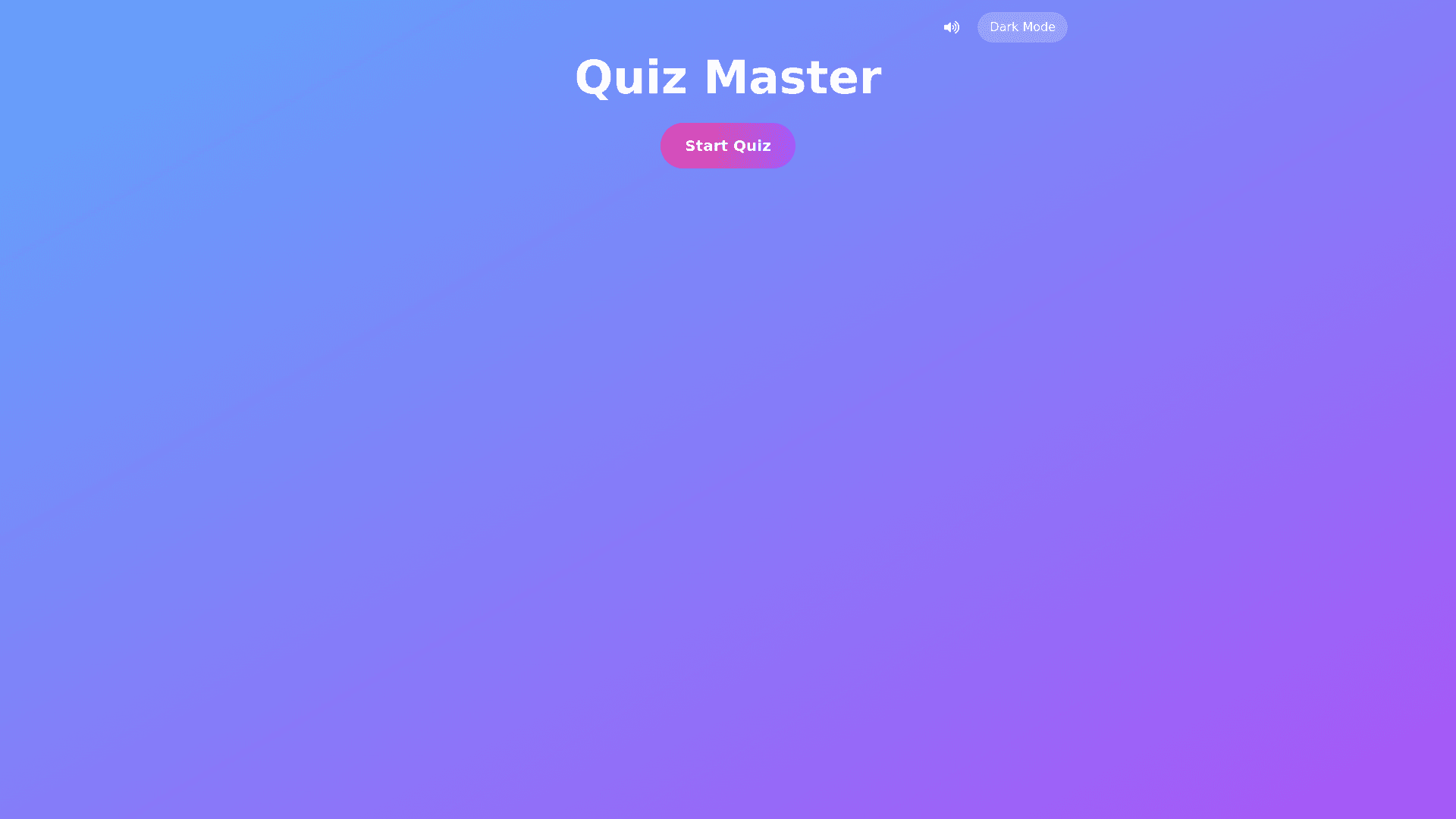Quiz App - Copy this React, Tailwind Component to your project
Advanced Prompt: Create a Stunning, Interactive Quiz App with Advanced CSS 1. User Interface Design: Landing Page: Background: Implement a gradient background that smoothly transitions between colors, using CSS keyframes. The gradient should change dynamically to create an eye catching effect. Start Button: The "Start Quiz" button should have an advanced hover effect that incorporates a scale transformation and text color shift when hovered. Use a gradient background with a slight animation on hover that creates an interactive feel (e.g., background gradient change or animation on the button). Logo & Title: Add subtle animations to the logo and quiz title, such as a fade in or slide in effect when the page loads. 2. Quiz Screen: Question Box: Gradient Backgrounds: The question box should have a linear gradient background that transitions between colors, possibly giving the illusion of a glowing effect. The gradient could be interactive, changing as the user interacts with different quiz elements. Hover Effects for Answers: When the user hovers over a multiple choice option, apply a scale transform to slightly enlarge the answer and change its background color with a smooth transition. Add a box shadow effect when hovering over the answer options, making the hover effect feel more interactive and dynamic. Animations for Correct/Incorrect Answers: When an answer is correct, display a green checkmark with a zoom in animation to give a celebratory effect. When an answer is incorrect, display a red cross with a shake animation using @keyframes to add an effect of frustration or surprise. Progress Bar: The progress bar should have a gradient fill that smoothly progresses as the user answers questions. Use CSS transitions to make the progress bar fill with smooth movement. Add transformations like scale or rotate on the progress bar’s end value when the quiz is completed. Timer Animation: The timer should have a rotating circle animation around it, where the circle shrinks as time passes, providing a visual cue that the clock is ticking. Use translate and rotate transformations for added effect to create the illusion of movement. 3. End Screen: Score Reveal Animation: Upon completion, animate the score reveal with a slide up or fade in effect from the bottom, accompanied by a scale up transformation for the score text. The background of the score screen could have a neon glowing gradient effect, changing colors slowly. The "Retake Quiz" button should have an advanced hover effect, like a glowing border with scale transformation on hover. Leaderboard: Use CSS Grid or Flexbox to display the leaderboard in a visually appealing way. Each leaderboard item should have a hover animation that slightly enlarges the card and applies a soft shadow effect on hover, creating a card lift effect. The leaderboard cards should be arranged with a perspective effect to give a 3D feel when hovered over. 4. Advanced CSS Techniques: Hover Effects: Add 3D hover effects where elements like the buttons and answer choices "pop out" using transform: scale(1.1) with smooth transitions. When hovering over quiz options, use rotate() or rotate() transformations to create a flipping effect for extra interactivity. Incorporate hover blur or brightness adjustments to visually highlight the hovered element. Animations: Use @keyframes to create a pulse animation for correct answers, a bounce effect for buttons, and a slide down animation for transitioning between questions. Confetti Animation: When the user answers a question correctly, animate confetti falling from the top of the screen using @keyframes animation to celebrate. For transitions, apply fade in effects to smooth out the transitions when switching between quiz screens or when loading new content. Transformations: Use scale() to enlarge buttons or quiz answers on hover for a more interactive feel. Translate() can be used to smoothly move elements like the quiz questions, answers, or progress bar when changing between questions. For dynamic quiz effects, use rotate and translate together to create rotating background effects or card flip animations when showing questions. Gradients and Color Transitions: Apply background gradients for buttons, quiz cards, and even the overall quiz container to create a more dynamic feel. For interactive elements, use hover gradient transitions that smoothly change between multiple gradient colors. Create color changing text effects with CSS text shadows or multi coloured gradients that shift on hover. 5. Interactive Transitions and Page Movements: Smooth Transitions: Use transition for smooth hover effects, color changes, scaling, and other UI updates. For example, transitioning background color, scaling buttons, or shifting text colors when hovering over buttons. Page Navigation Animations: Use React Transition Group or Framer Motion to animate the page transitions when moving from the landing page to the quiz screen or from question to question. 6. Responsive Design: Ensure that all animations, hover effects, and transformations are mobile responsive. For mobile, consider using media queries to adjust the scaling and transformations of hover effects, buttons, and the progress bar. Keep elements well aligned and easy to interact with on small screens. Use flexbox or CSS grid to handle layout changes as the screen size adjusts, ensuring smooth visual appeal across devices. 7. Technologies and Tools: Frontend: React.js for building the UI with state management using hooks like useState, useEffect. React Router for handling page navigation (e.g., between quiz screens, results, and leaderboard). Styled components or CSS Modules for scoped, reusable styles. Framer Motion or React Spring for advanced animations and transitions (if you want smoother, more interactive animations beyond pure CSS). Anime.js or GSAP for precise control over complex animations (e.g., confetti, bounce effects). Backend (Optional): Node.js with Express for handling API requests (if you need a backend for fetching quiz questions or storing user scores). MongoDB or Firebase for storing leaderboard data and user preferences. 8. Extra Features: Light/Dark Mode Toggle: Implement a theme switcher that changes the app's color scheme. Use CSS variables for the color scheme, and animate the transition between dark and light mode. Sound Effects: Add subtle sound effects for correct and incorrect answers, with an option to mute them.