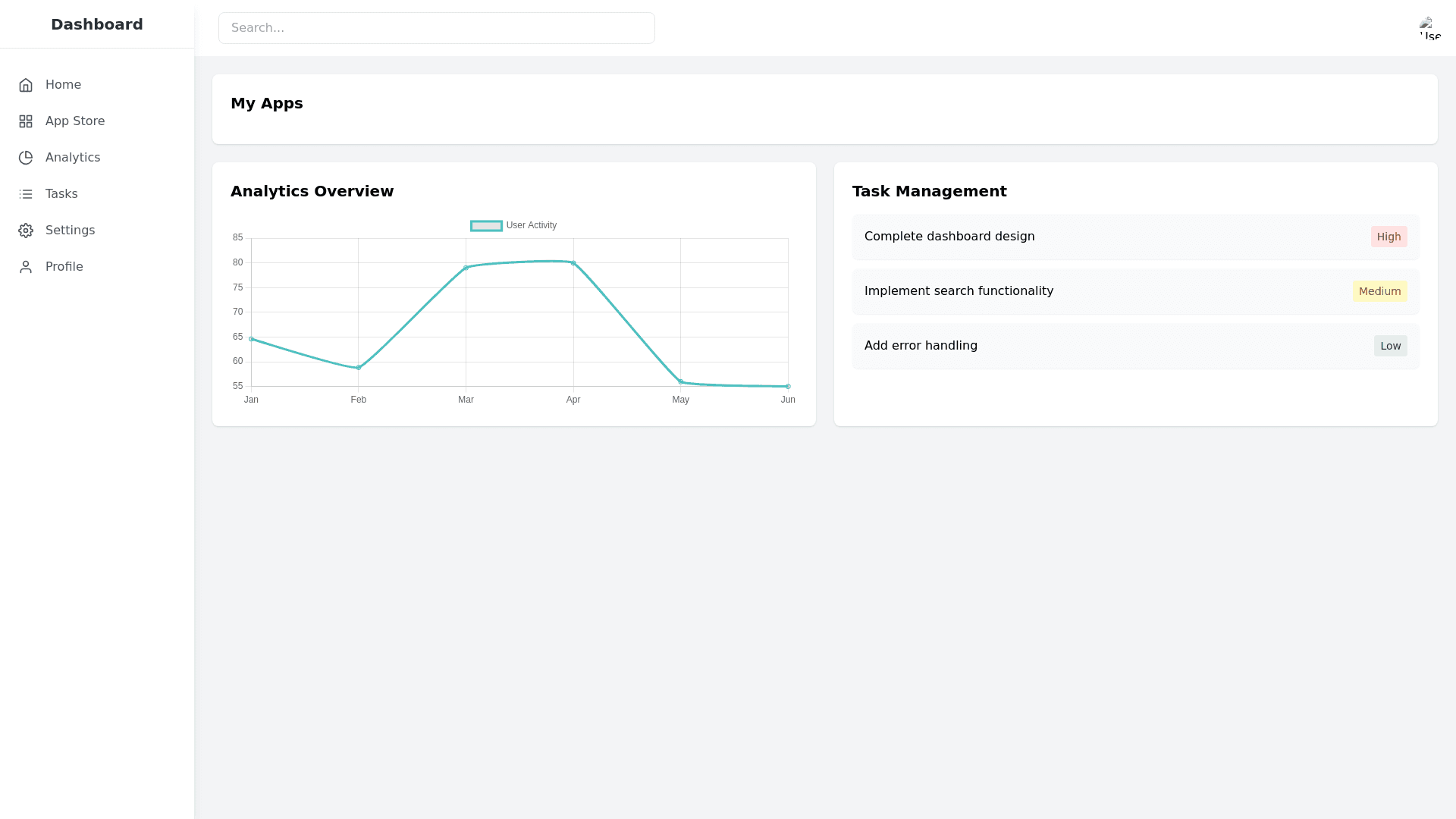Dashboard - Copy this React, Tailwind Component to your project
can you add a clickable page where. Webpage Structure: App Store Page: A list of available "apps" (essentially links to external websites). Each app should have a checkbox or "Add to Dashboard" button. Apps should include options like QuickBooks, BambooHR, and your own website, mantismediarochester.com. Dashboard Page: This will display only the apps the user has selected from the App Store. Each app on the dashboard should appear as a button or icon that links to the app's login page or homepage. Steps for Purecode Implementation: Set Up the App Store Page: Create an array of apps (e.g., {name: "QuickBooks", link: "https://quickbooks.intuit.com"}) in Purecode. Render this list with checkboxes or "Add to Dashboard" buttons next to each app. Add a button at the bottom (or elsewhere) to confirm selections and save them. Dashboard Functionality: Save selected apps to local storage or a backend (e.g., a JSON file or database). When the dashboard page loads, retrieve these saved selections. Display each saved app as a button or icon with a link, allowing users to quickly access each site. Code Snippets: Here’s a sample outline of how you might express this in Purecode: // List of Apps in the App Store const apps = [ { name: "QuickBooks", link: "https://quickbooks.intuit.com" }, { name: "BambooHR", link: "https://www.bamboohr.com" }, { name: "Mantis Media", link: "https://mantismediarochester.com" }, // add more apps here ]; // Function to render the App Store function renderAppStore() { apps.forEach(app => { render(` <div> <input type="checkbox" id="${app.name}" name="selectedApps" value="${app.link}"> <label for="${app.name}">${app.name}</label> </div> `); }); render('<button onclick="addToDashboard()">Add to Dashboard</button>'); } // Function to save selected apps to dashboard function addToDashboard() { const selectedApps = document.querySelectorAll('input[name="selectedApps"]:checked'); const dashboardApps = Array.from(selectedApps).map(app => ({ name: app.id, link: app.value, })); localStorage.setItem('dashboardApps', JSON.stringify(dashboardApps)); alert("Apps added to your dashboard!"); } // Function to render Dashboard with saved apps function renderDashboard() { const dashboardApps = JSON.parse(localStorage.getItem('dashboardApps') || '[]'); dashboardApps.forEach(app => { render(`<button onclick="window.open('${app.link}', '_blank')">${app.name}</button>`); }); } Usage: When the user navigates to the App Store page, they can select the apps they want to appear on their dashboard. The selected apps are stored and then displayed on the Dashboard page with clickable buttons linking to each site.