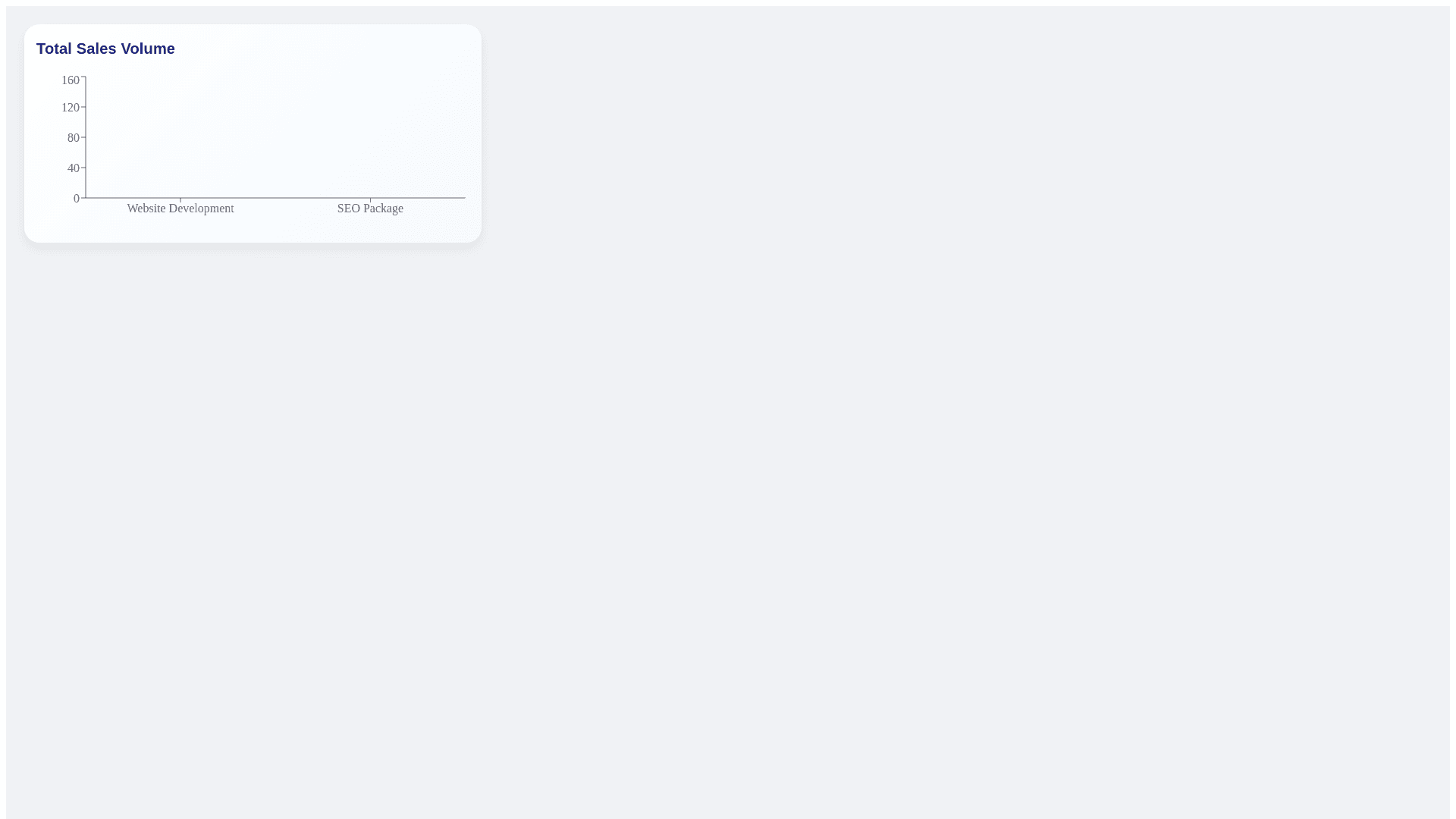Styled Table Cell - Copy this React, Mui Component to your project
1. Refined Color Scheme: Background: Lighten the overall background color, but use a gradual gradient for certain sections like the sidebar and headers. For example, light gray for the general background and a soft blue for the header section. This will create a more visually engaging layout. Cards: Instead of using a solid blue for "Total Sales Revenue" and "Total Sales Volume," try using light blue with subtle shading or gradient to give a more modern look. You can make these cards slightly rounded for a softer aesthetic. Action Buttons: Keep the primary buttons (like "Add New") in blue for consistency. Make secondary buttons such as "Import" and "Export" a neutral gray with a hover effect to make them look interactive. 2. Typography Enhancements: Bold Headings: Increase the font weight for the "Total Sales Revenue" and "Total Sales Volume" values, and make sure the font size is large enough for immediate visibility. Font Consistency: Use sans-serif fonts (like Roboto or Montserrat) across all sections to keep the design clean and modern. This improves legibility and consistency across the dashboard. Status Label: For the "Sellable" label, use a soft blue with rounded edges for a more friendly, modern appearance. 3. Chart Improvements: Chart Update: Convert the bar chart for sales volume into a rounded bar chart or a circular donut chart for better modern visual appeal. A gradient color scheme from blue to light blue for different products will help differentiate them while maintaining uniformity. Chart Labels: Add data labels to the chart, showing the exact sales volumes at the top of each bar or segment. This provides users with precise information at a glance without having to hover or decode the graph. 4. Table and Row Design: Row Highlighting: Implement hover effects for the rows in the table. When the user hovers over a row, the background can change to a light gray or subtle blue, providing better interaction feedback. Icon-based Actions: Replace text-based buttons like "Edit" and "Delete" with icons (e.g., a pencil for "Edit" and a trash can for "Delete"). This will free up space and provide a more intuitive interface. 5. Spacing and Alignment: Column Alignment: Ensure that the columns for "Price" and "Sales Volume" are right-aligned for better consistency. You can center "Name" and "Category" text to maintain neatness. Table Spacing: Add more vertical spacing between rows to ensure that the content doesn't look too congested. This will improve readability. 6. Performance and Data Visualization: Progress Bars for Performance: Instead of the text-based "Best Selling" indicator, add a progress bar that shows the sales performance of each product/service in real-time, filling with color as sales increase. This provides a clear, visual representation of how well each item is performing. 7. Responsiveness: Mobile Optimization: Ensure that this design scales well on smaller devices (e.g., tablets, mobile phones). On smaller screens, you might stack elements like charts and tables vertically for better readability. Buttons should resize to fit smaller screens and remain user-friendly. 8. Search and Filters: Add search filters directly under the search bar for easier sorting by "Category," "Price Range," and "Status." This would make it easier for users to filter through the products and services quickly. By making these updates, the design will feel cleaner, more modern, and more user-friendly, providing better interaction and visual appeal.