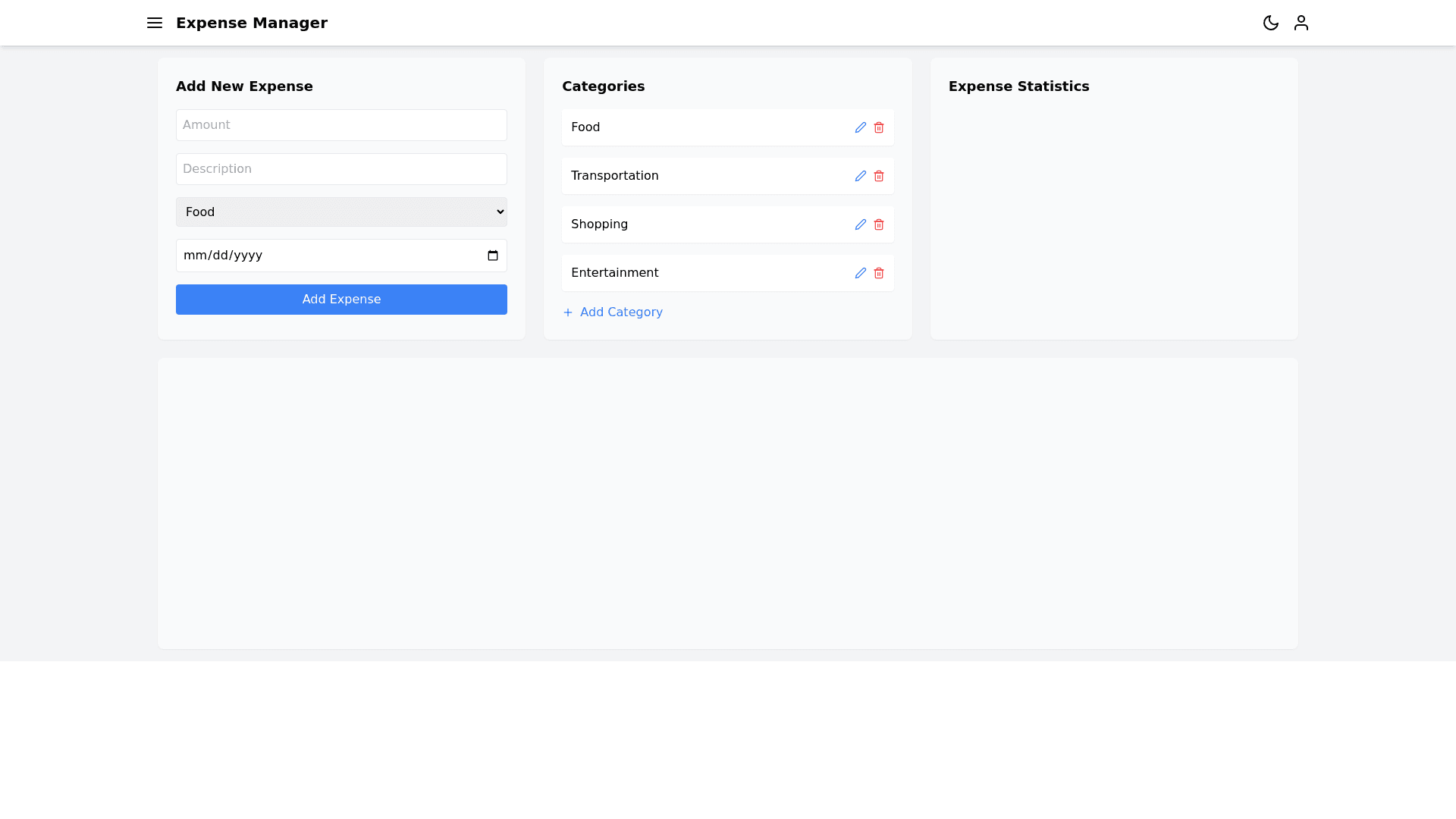Expense Manager - Copy this React, Tailwind Component to your project
1. Main Screen Title: "Expense Manager" AppBar (Top Toolbar): App logo displayed on the left. A settings icon on the top right for editing expense categories and budgets. Input Section: A text input box (TextField) with a placeholder: "Enter your expense (e.g., 'Dinner cost 30k')...". A send button (shaped like an arrow) or a microphone icon if voice input is supported. AI Chatbot Response: Displays conversation style responses. Example: User: "Dinner cost 30k" AI: "Recorded: Food & Dining 30,000 VND" Overview Section: A pie chart showing expense distribution across categories (e.g., Food, Entertainment, Transport). Displays total expenses and remaining balance prominently. 2. Expense Categorization Screen List of Expense Categories: Displays default categories such as Food, Entertainment, Transport, Bills, Others.... Allows users to add, delete, or edit categories. Category Budgets: Shows spent and remaining amounts for each category relative to set budgets. 3. Detailed Statistics Screen Time Filters: Filters for viewing data by Day, Week, Month, Year. Transaction List: Displays as a table or list: Date and time of the transaction. Description (e.g., Dinner). Expense category (e.g., Food). Amount spent ( ) or earned (+). Detailed Charts: Bar charts comparing spending between categories over time. 4. Settings Screen Chatbot Customization: Options to set keywords or phrases to help identify expense categories. Budget Settings: Set overall and category specific budgets. Language and Theme: Choose language (e.g., English, Vietnamese). Toggle between light and dark mode. 5. Chatbot Interaction Chatbot uses natural language to communicate: If unsure about a category: "Which category would you like to assign this to? (Food, Entertainment, Others)". Allows editing within the chat: "Is this amount correct? Would you like to change it?" UI Design Suggestions User friendly Design: Use soothing colors (e.g., blue/white tones). Intuitive Icons: Represent each expense category visually. Responsive Design: Ensure compatibility across devices (mobile and tablet)