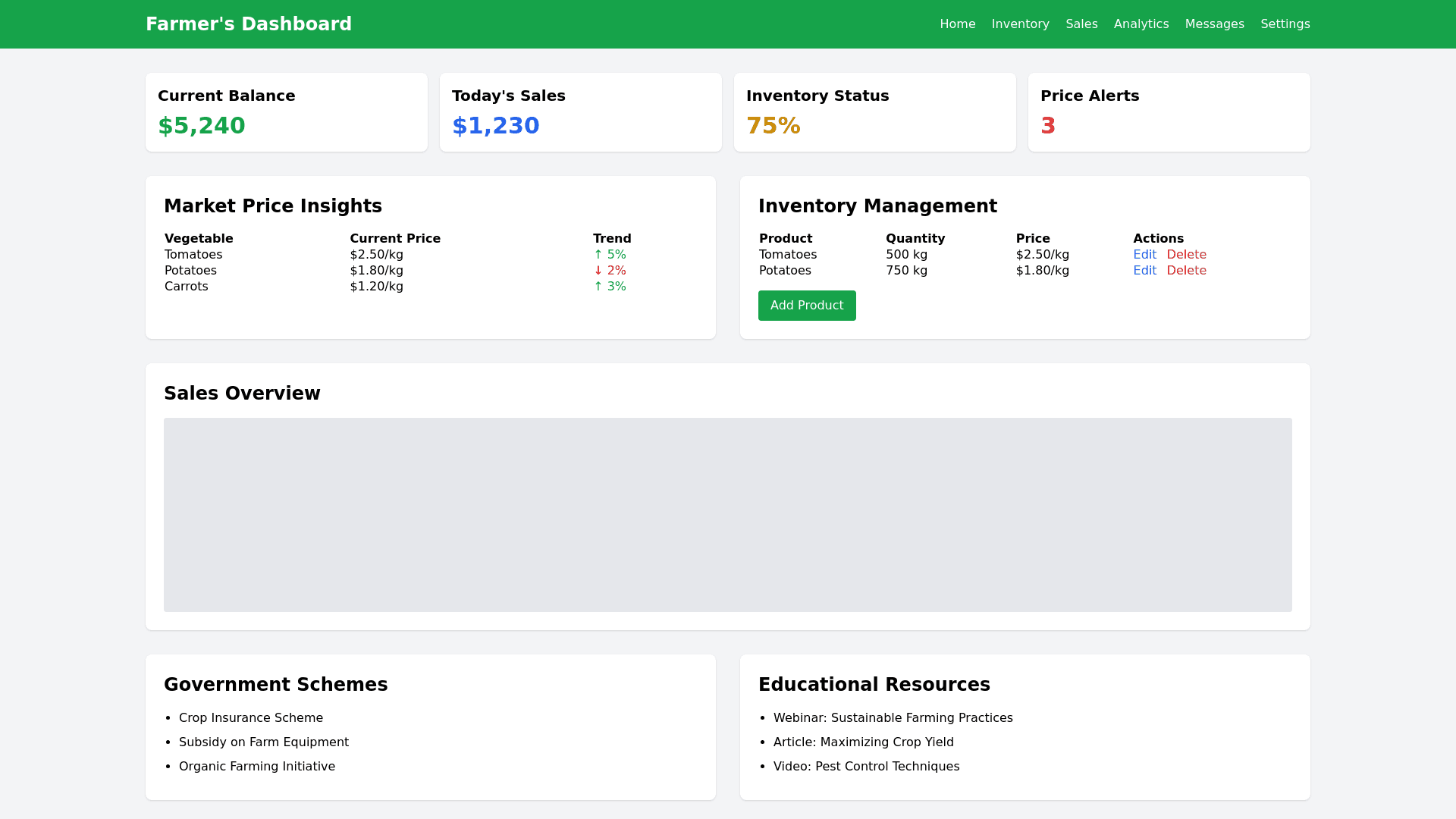Farmer's Dashboard - Copy this Html, Tailwind Component to your project
Here's a detailed UI prompt for the farmer's dashboard, designed to guide the development of a user friendly and functional interface: ### **UI Prompt for Farmer's Dashboard** #### **1. Dashboard Overview:** **Layout:** A clean, organized interface with sections clearly separated. The top navigation bar includes quick access to key areas: Home, Inventory, Sales, Analytics, Messages, and Settings. **Main Panel:** Display a quick summary including: Current Balance Today's Sales Inventory Status Recent Price Alerts #### **2. Market Price Insights:** **Section:** A prominent area on the dashboard showing: **Current Prices:** List of vegetables with current wholesale, retail, and government stated prices. Use color codes (e.g., green for rising prices, red for dropping). **Price Trends:** Small line charts or sparklines for each vegetable, showing price trends over the last week or month. **Price Alerts:** Display price alerts in a notification bar at the top or in a dedicated section. #### **3. Inventory Management:** **Section:** Allow farmers to view and manage their inventory. **Table Format:** Show products with columns for Product Name, Quantity Available, Current Price, and Actions (Edit/Delete). **Add Product Button:** A clear, prominent button to add new products with a simple form that includes fields for Product Name, Quantity, and Suggested Price. #### **4. Sales and Order Management:** **Section:** Show recent orders and sales history. **Sales Overview:** A chart summarizing sales over time with filters for daily, weekly, and monthly views. **Orders List:** A list or card format showing current and past orders with details such as Buyer Name, Product, Quantity, Price, and Status. #### **5. Analytics and Reports:** **Section:** A simple, visual display of key performance metrics. **Earnings Overview:** A card showing total earnings, pending payments, and earnings breakdown by product. **Performance Reports:** Bar charts or pie charts showing top selling products and performance comparisons to market averages. #### **6. Feedback and Communication:** **Section:** A messaging or notification panel. **Messages:** A simplified chat or message interface to communicate with buyers or support. **Feedback:** A button or form to submit feedback directly from the dashboard. #### **7. Government Schemes and Support:** **Section:** Informational cards or links. **Schemes List:** Cards showing available government schemes with a brief description and links to more details or application forms. **Support Tips:** A scrolling ticker or sidebar with tips and updates relevant to farming. #### **8. Educational Resources:** **Section:** Access to learning materials. **Articles and Videos:** Thumbnails for quick access to resources on farming best practices. **Webinars:** A calendar or list of upcoming training sessions or webinars. #### **9. Complaint and Feedback Mechanism:** **Section:** A form or button clearly labeled for submitting complaints or feedback. **Simple Form:** Fields for the issue type, description, and submission button. Include a drop down to specify categories like "Payment Issues" or "Pricing Discrepancies." #### **10. Regional Language Support:** **Feature:** A language selector prominently placed, allowing users to switch the dashboard language easily. #### **11. Secure Transactions:** **Section:** A transaction history panel. **Payments:** Show a clear list of payments received, pending, and expected with easy to understand icons or indicators. **Payment Gateway Integration:** Include a button for initiating withdrawals or checking payment status. This UI prompt emphasizes simplicity, clarity, and accessibility, ensuring that farmers can easily navigate and utilize the dashboard to its full potential. Let me know if you would like adjustments or further details on specific elements!