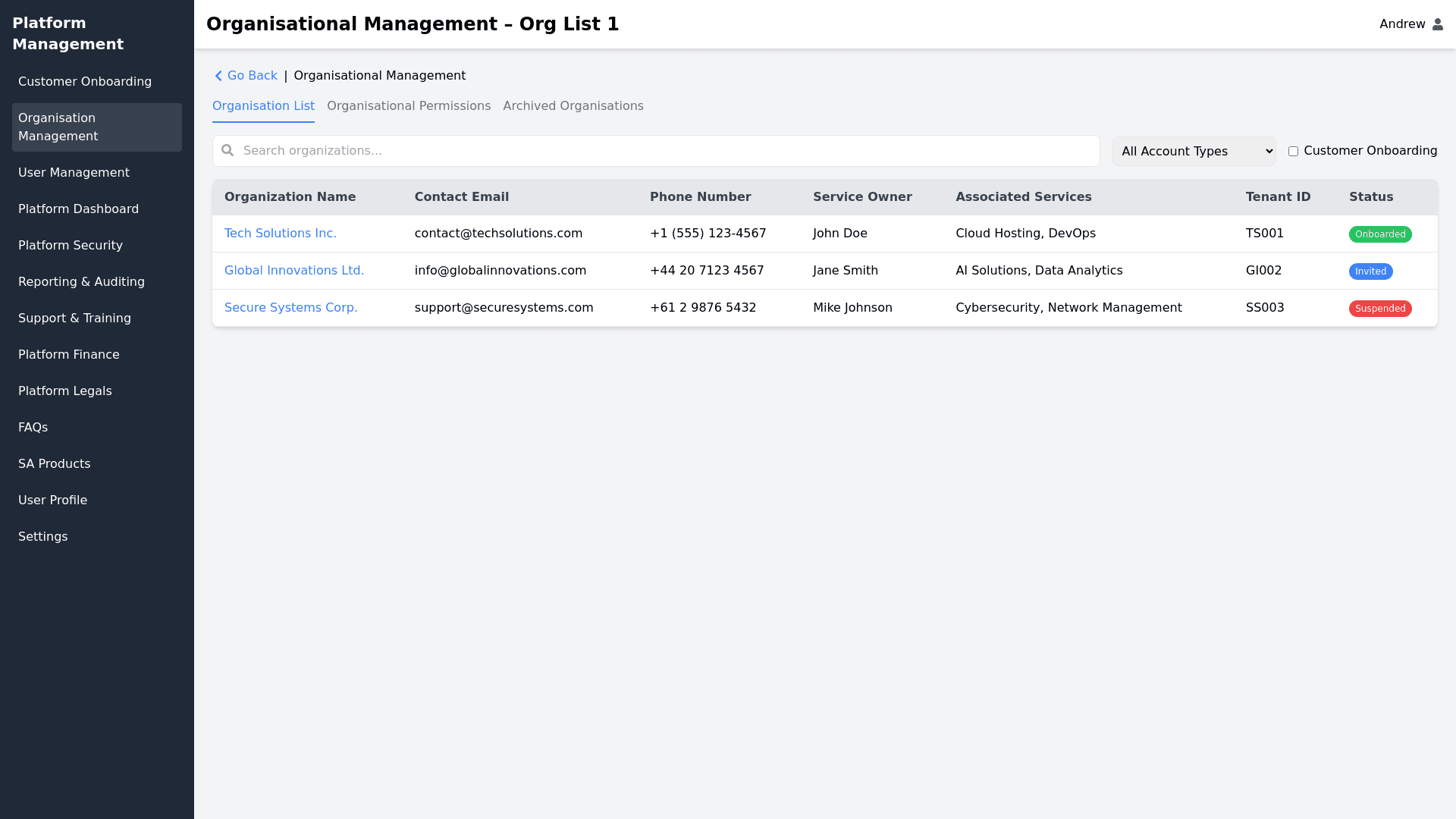Organisational Management - Copy this React, Tailwind Component to your project
This design is a web interface for managing organizations within a platform, specifically for an "SA Platform Admin." Here’s a breakdown of the key design elements: Header Section: The title "Organisational Management – Org List 1" is displayed at the top. The username "Andrew" appears on the top right, along with a user profile icon, indicating the logged in user. Left Sidebar: A vertical navigation menu is located on the left side. It includes multiple sections under the heading "Platform Management," such as: Customer Onboarding Organisation Management (highlighted as the current view) User Management Platform Dashboard Platform Security Reporting & Auditing Support & Training Platform Finance Platform Legals FAQs SA Products User Profile Settings These sections suggest various administrative features of the platform. Main Content Area: This is split into a few sections: Breadcrumb Navigation: At the top of the main section, there's a breadcrumb that shows "Organisational Management" and a button to "Go Back." Tabs: Three tabs are visible: Organisation List (the current active tab) Organisational Permissions Archived Organisations Organisation List Table: This large table lists the organizations being managed. The columns are as follows: Organisation: Hyperlinked organization names (e.g., "Collection Organisation 1, Collection Organisation 2"). Email: Contact email addresses for each organization. Phone: Phone numbers associated with the organizations. Service Owner: A placeholder text (Name of Service Owner) appears under this column. SA Service: The service associated with each organization (e.g., Collection Manager, Lab Assist, Secure Assist, RTO Medical). Tenant ID: A placeholder label "Tenant ID" for each organization. Status: Color coded labels indicating different statuses for each organization: "Invited" (blue) "Onboarded" (green) "Suspended" (red) Functionality: At the top of the table, there is a search bar, a filter for "Account Type," and a checkbox for "Customer Onboarding." These elements provide the ability to filter and search the organization list. The interface has a clean, structured design that is focused on administrative functionality, allowing the user to manage multiple organizations, view details, and track their onboarding status. The use of colors (green, blue, red) for status indicators makes it easy to quickly assess the state of each organization.