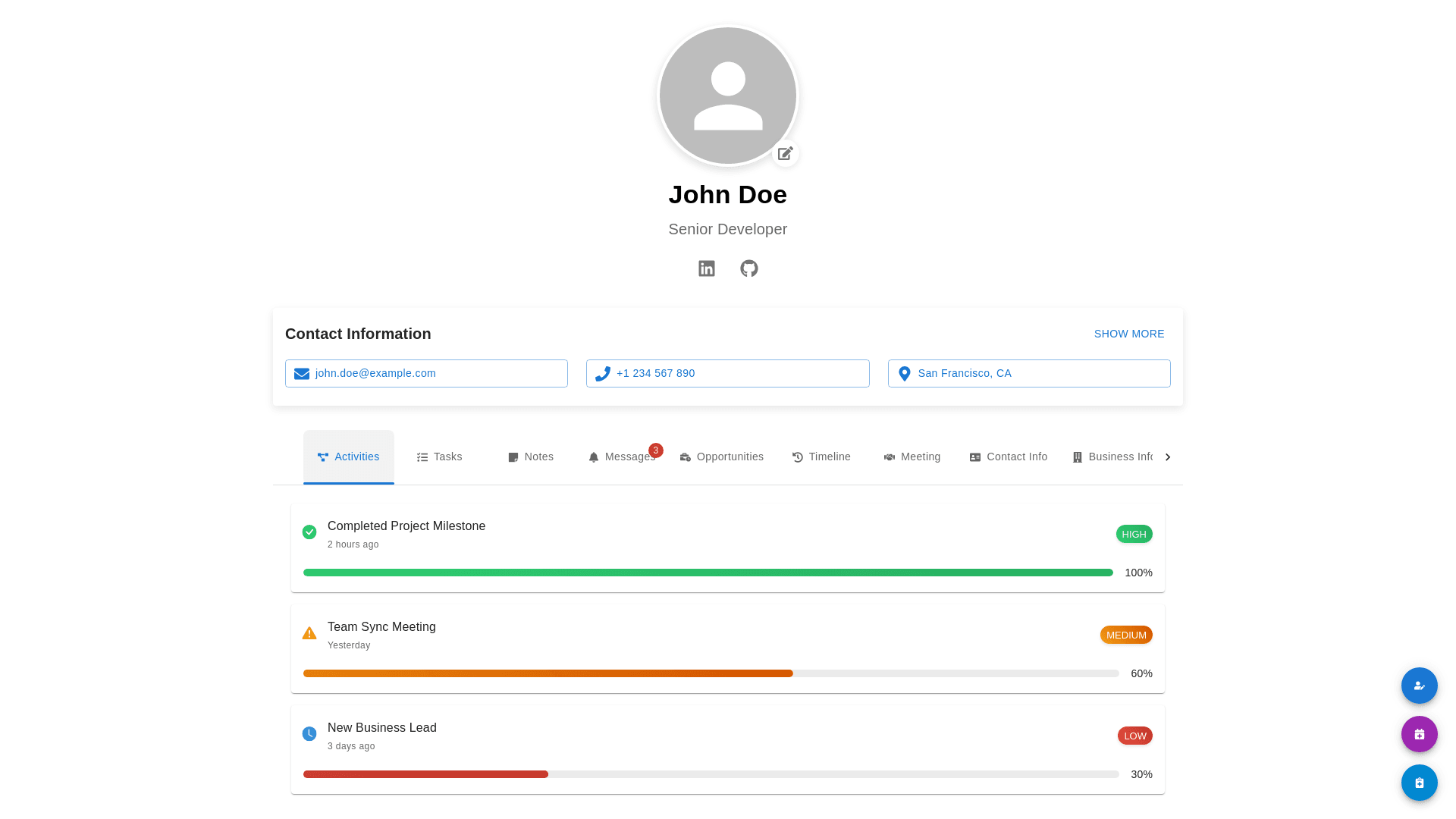Profile Wrapper - Copy this React, Mui Component to your project
I have some suggestions to improve the design for a more professional and intuitive experience. The goal is to keep the profile clear, easy to navigate, and well-managed while adding the necessary icons for quick actions like Call, Email, Chat, Notes, and Event. Here’s a refined design plan: 1. Profile Section: Profile Picture: Increase the profile picture size slightly and make it a circular format with a border for a clean look. Add a pencil icon or a small edit button in the top-right corner of the profile picture to allow easy editing. Contact Information: Display contact information inline, but make sure the Email and Phone fields are clickable for quick communication. For example: Email (Clickable): john.doe@example.com Phone (Clickable): +1 234 567 890 Add icons for both Phone and Email right next to the information, allowing users to click directly to initiate communication. Icons for Communication: Phone Icon: For quick call functionality. Email Icon: For opening the default email client. Chat Icon: For initiating a messaging interface (e.g., with a team or platform like Slack or internal chat). Below the contact information, add Location (e.g., "San Francisco, CA") with a small map pin icon. 2. Activity & Task Management: Activity Cards: Use cards for each activity, which will keep things organized and visually appealing. Include progress bars for each activity that show percentages (with color-coded progress: Green for completed, Yellow for in-progress, Red for low priority). Add icons next to each task to indicate the type of activity: Meeting Icon for meetings. Call Icon for calls. Document Icon for document-based tasks or opportunities. Each activity can have a category label next to it (like High, Medium, Low) and color-code the labels for immediate recognition. 3. New Action Buttons (Quick Add): On the bottom-right corner, place a floating action button (FAB) for Quick Add. This can allow the user to quickly add a new task, note, meeting, or event without cluttering the interface. Icons for the FAB: Add Task Icon (a checklist). Add Note Icon (a note pad). Add Event Icon (a calendar). Add Chat Icon (speech bubble). 4. Tabs for Navigation: Tabs: Keep the current tab structure but add icons for better user recognition: Activities (icon of a list or checklist). Tasks (icon of a task with a checkbox). Notes (icon of a note pad). Messages (speech bubble with unread count). Opportunities (briefcase or handshaking icon). Timeline (clock or calendar icon). Meeting (calendar with a clock). Contact Info (address book or phonebook icon). Business Info (briefcase or info circle). 5. Add Event Section: Event Management: Include a calendar or event icon in the tabs for scheduling and viewing events. When users click it, it can display upcoming meetings, deadlines, and activities in a monthly or weekly view. 6. Notifications & Messaging Section: Message Indicator: For the Messages tab, display an unread message badge with a red circle around the number of unread messages. This provides visual feedback to users about pending communication. 7. Improved Color Scheme and Typography: Color Scheme: Use a blue for active tabs and buttons, green for completed tasks, yellow for in-progress tasks, and red for tasks requiring attention. Typography: Use bold headings for sections like "Activities" and "Tasks," while the content beneath them can have a lighter font weight for readability. Visual Layout Example: Profile Overview: Profile Picture (Editable) Name: John Doe Title: Senior Developer Location: San Francisco, CA (Phone Icon) +1 234 567 890 (Email Icon) john.doe@example.com Contact Information: (Phone Icon) Call (Email Icon) Email (Chat Icon) Message Tabs Section: Activities | Tasks | Notes | Messages (3 unread) | Opportunities | Timeline | Meeting | Business Info Quick Add Floating Action Button (FAB): (Add Task) | (Add Note) | (Add Event) | (Add Chat) Activity Cards Example: Completed Project Milestone Completed 2 hours ago Progress: 100% (Green) High Priority Team Sync Meeting Yesterday Progress: 60% (Yellow) Medium Priority New Business Lead 3 days ago Progress: 30% (Red) Low Priority Additional Enhancements: Tooltips: When hovering over icons or action buttons, show tooltips to give users a clear indication of what the action will do (e.g., "Click to add a new task"). Expandable Sections: Allow certain sections (like Notes or Activities) to be expandable for more detailed information, keeping the interface neat. By implementing these changes, the profile page will become more interactive, functional, and easy to manage, while also having a modern, professional design with clear action buttons and visual cues.