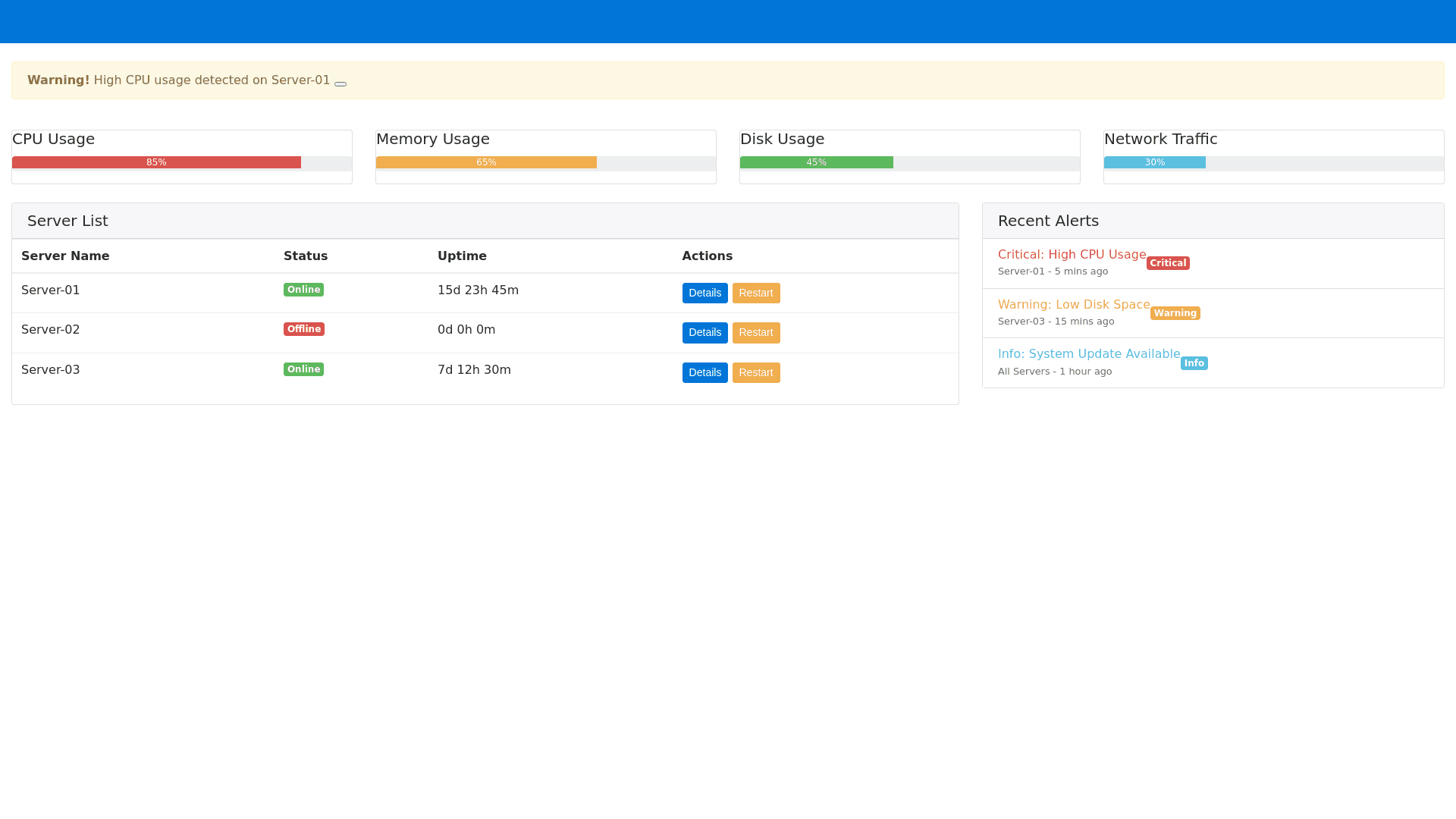Server Management Dashboard - Copy this Html, Bootstrap Component to your project
Designing a server management website interface with components like IP, Memory, CPU, Disk, etc. To enhance user experience, the interface should prioritize simplicity, clarity, and display detailed information in an intuitive way. 1. Dashboard Overview Summary Information: A brief overview of the general server status, such as the number of active servers, servers with issues, and resource usage. Visual Charts: Pie charts or bar charts showing the proportion of resources (Memory, CPU, Disk) currently in use. Line charts displaying CPU, Memory, and Disk Usage trends over time. 2. Server List Server Table: Columns with basic information such as IP Address, Server Name, CPU Usage (%), Memory Usage (%), Disk Usage (%), and Status (Online/Offline). Option to sort by columns (CPU, Memory, Disk) to find specific servers easily. A search bar for quick access by IP or server name. Color Coding: Color code rows or cells (based on resource usage levels: green for stable, yellow for nearing capacity, red for overloaded) to help users quickly identify servers that need attention. 3. Server Details When selecting an individual server, a detailed panel appears, including: IP Address, Operating System, Hostname, Location (if applicable). CPU, Memory, Disk Usage displayed in units (GB, MB, %). Real time graphs showing CPU, Memory, and Disk usage. Access history, error logs, and any recent alerts or events related to the server. Control Buttons: Options to restart, shut down, or switch server status (if permissions allow). 4. Alerts and Notifications A Notification Panel at the top right of the screen displays alerts (e.g., CPU or Memory exceeding the threshold). Options to enable/disable notifications or send alert emails when resources exceed thresholds. 5. Filters and Grouping Allows users to filter servers by geographic location, operating system, or resource status. Group servers based on resource type to facilitate easier monitoring and management. 6. Settings and Configuration A Settings tab for configuring CPU, Memory, and Disk alert thresholds or setting up email notifications. Account Management section to assign user roles and adjust access permissions for each admin group. 7. Responsive Design The interface should be responsive, adapting to mobile devices to enable server access and management from phones or tablets when necessary.