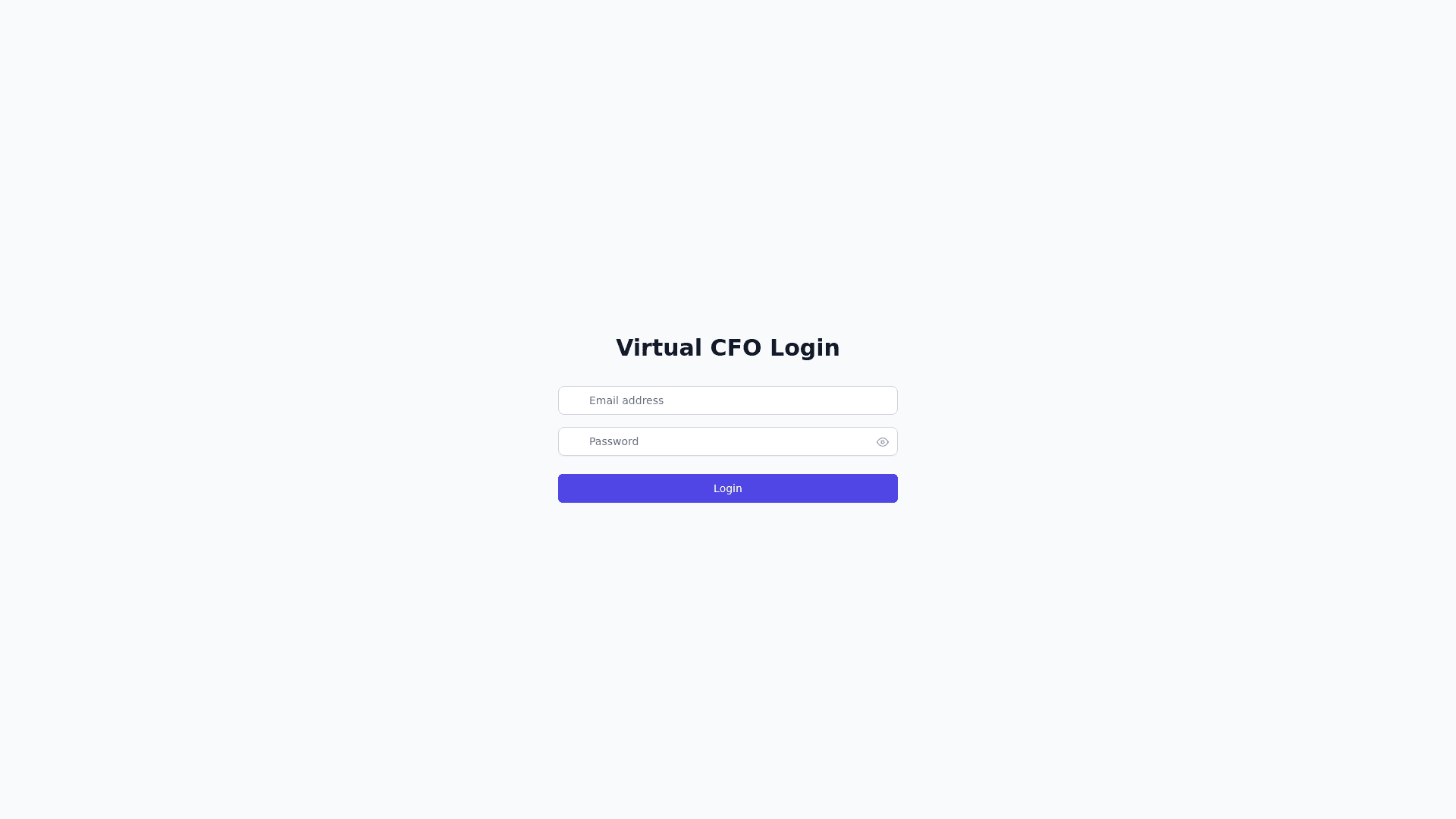Virtual C F O - Copy this React, Tailwind Component to your project
Designing a demo for a **Virtual CFO as a Service** involves outlining key features, user flows, and interface components. Here’s a structured approach to create an engaging and intuitive demo: ### **1. User Personas** Identify the main user personas for the app, such as: **Business Owner**: Needs financial insights, budget tracking, and reporting. **CFO/Accountant**: Manages financial data, generates reports, and oversees budgeting. **Admin**: Manages user roles and permissions, ensures compliance. ### **2. Key Features** Outline the core features of the Virtual CFO service: **Dashboard**: Overview of financial metrics (e.g., revenue, expenses, cash flow). **Financial Reporting**: Generate and view reports (P&L, balance sheets, cash flow). **Budgeting Tools**: Set budgets, track spending against budgets. **Expense Management**: Input and categorize expenses, upload receipts. **Forecasting**: Predict future financial performance using historical data. **User Management**: Manage user roles and permissions. **Notifications**: Alerts for budget overruns, upcoming payments, and deadlines. **Integration**: Connect with other financial tools (e.g., accounting software, payment processors). ### **3. User Flow** Outline a user flow for the main functionalities. Here’s an example flow for a **Business Owner**: 1. **Login Page**: Enter credentials to log in. Option for password recovery. 2. **Dashboard**: Overview of financial health. Quick links to reports, budget, and expenses. 3. **Financial Reports**: Select type of report (P&L, cash flow, balance sheet). Generate report with customizable date ranges. Option to download or share the report. 4. **Budgeting Tools**: View current budgets and expenditures. Create a new budget or edit existing budgets. Track progress with visual indicators (e.g., charts). 5. **Expense Management**: Add new expenses (amount, category, date, receipt upload). View and categorize existing expenses. 6. **Notifications**: Check notifications for budget alerts or upcoming payments. Review compliance notifications or reminders. 7. **Profile Settings**: Update personal and company information. Manage user roles and permissions. ### **4. Wireframe Design** Here’s a basic outline of how the wireframes might look for key screens: #### **A. Login Page** Email and password fields. "Forgot Password" link. "Login" button. Option for "Create Account." #### **B. Dashboard** **Header**: App name, user profile icon, notifications bell. **Main Section**: Financial summary cards (e.g., total revenue, total expenses, net profit). Quick links/buttons (e.g., "Generate Report," "Add Expense," "Set Budget"). Recent activity log. #### **C. Financial Reports Page** **Filters**: Dropdowns for report type and date range. **Generate Button**: Button to create report. **Report Display**: Section to show the generated report with graphs/charts. #### **D. Budgeting Tools Page** Current budget status overview. Input fields for new budget. Progress bar or chart indicating budget utilization. #### **E. Expense Management Page** List of expenses with filters (by date, category). Button to "Add Expense." Graphs showing expense trends over time. #### **F. Notifications Page** List of alerts and notifications. Options to view more details for each notification. ### **5. High Fidelity Mockups** Use design tools like **Figma**, **Sketch**, or **Adobe XD** to create high fidelity mockups based on the wireframes. Incorporate branding elements such as: Color scheme (e.g., professional blues, greens). Typography that is clear and readable. Icons for intuitive navigation. ### **6. Interactive Prototype** Create an interactive prototype that allows stakeholders to click through the app and see how it works. Tools like **InVision** or **Figma** can be used to build clickable prototypes, giving a feel of the user experience. ### **7. Presentation of Demo** Prepare a presentation to showcase the demo. Highlight: User personas and pain points. Key features and benefits of the Virtual CFO service. User flow and navigation. High fidelity mockups and interactive prototype. Future plans for additional features and improvements. ### **Conclusion** This structured approach to designing a demo for a **Virtual CFO as a Service** will help convey your vision effectively to stakeholders and potential users. Focus on creating an intuitive user experience and highlighting the value proposition of your service. If you need assistance with any specific part of the design process, let me know!